Create Slack Notification Channel
Step 1: Generate Slack Token
Create New App For Your Workspace
Visit https://api.slack.com/apps
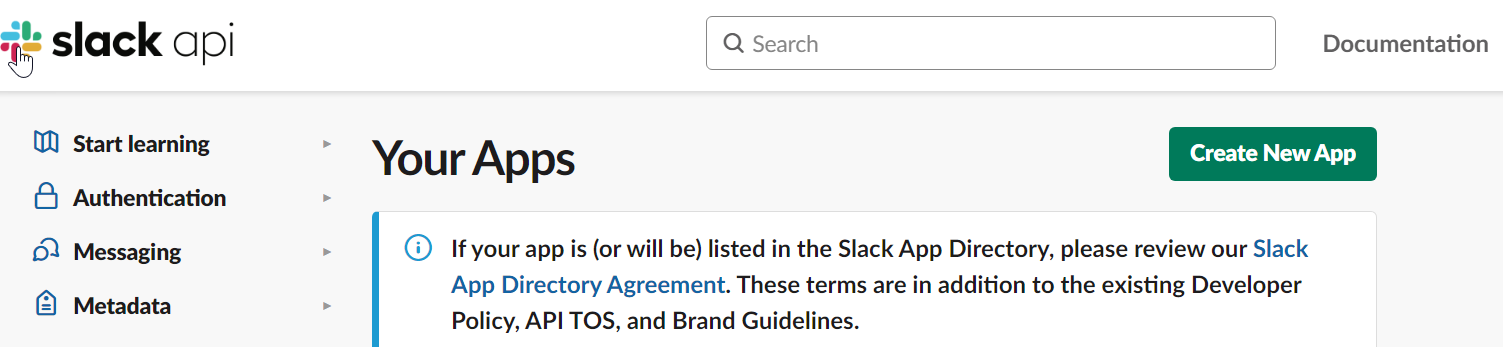
Click the
Create New Appbutton.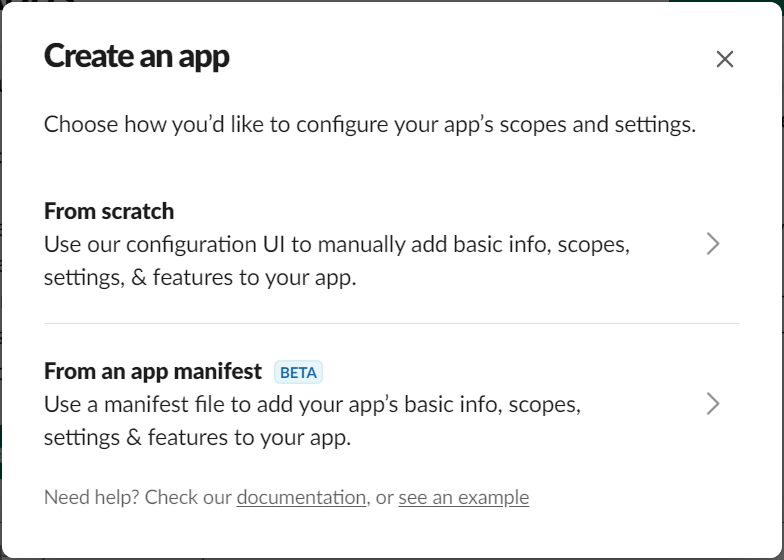
In the Create an App window, Select From scratch option.
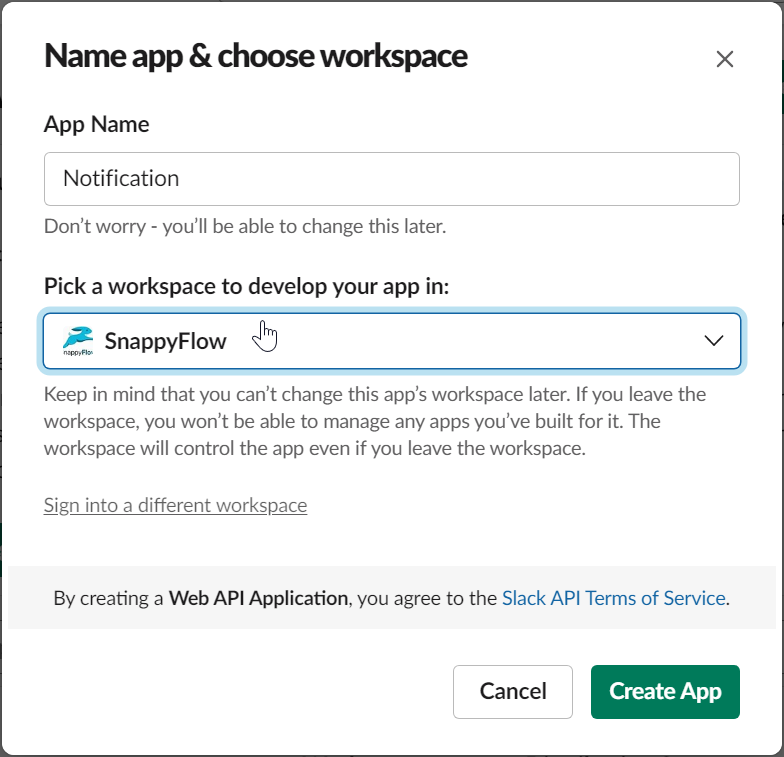
In the Name app & choose workspace window,
- Give a App Name
- Select a workspace
- Click the
Create Appbutton.
Provide Permission & Scope
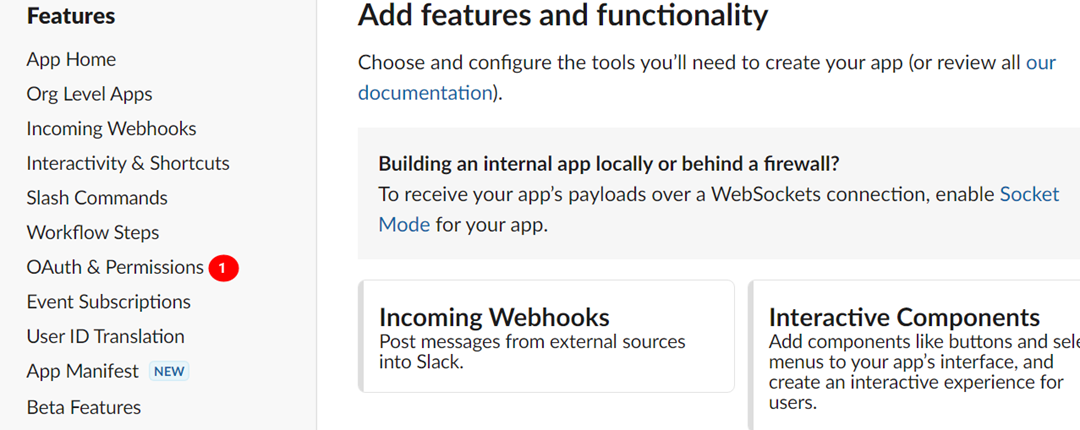
Go to the Features section and select
OAuth & Permissions(1).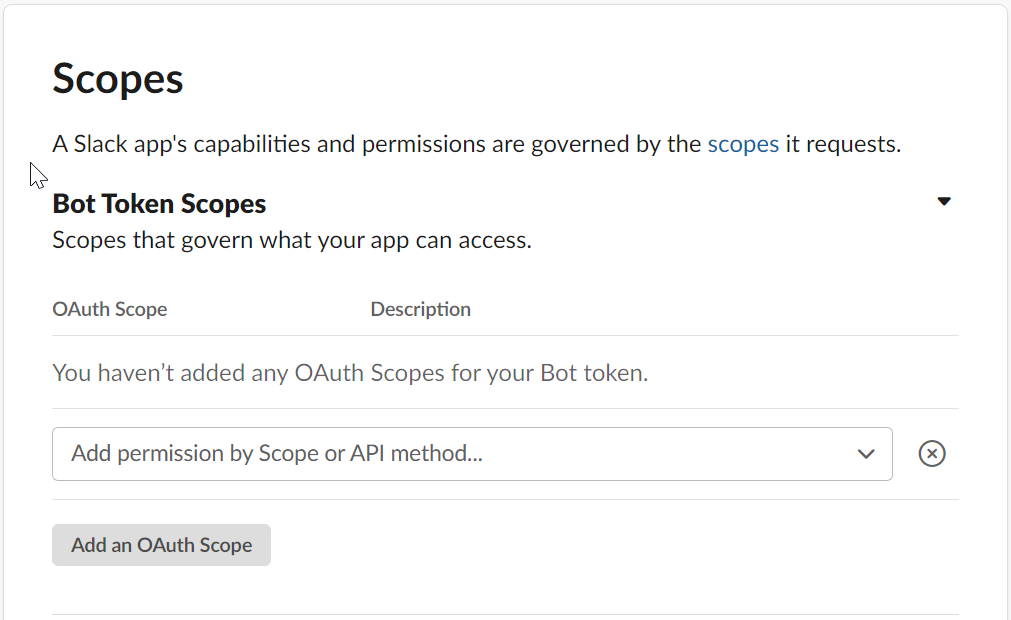
In the OAuth & Permissions window, scroll down to the Scopes and go to Bot Token Scopes.
Click the
Add an Oauth Scopeto add scopes.Add the following scopes to the Bot Token Scopes.
chat:write
chat:write:public
im:read
mpim:read
groups:read
channels:read
noteMake sure that you select Bot Token Scope not the User Token Scope.
Install Slack App To Workspace & Generate Token
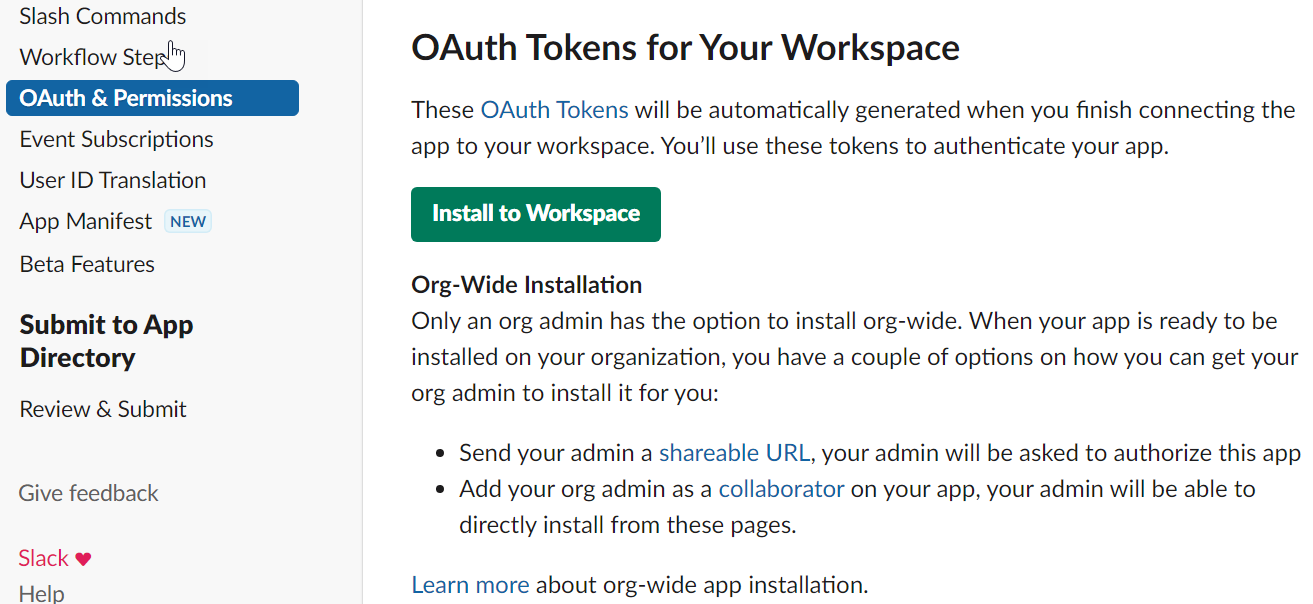
Scroll up in the OAuth & Permissions window and click the
Install to Workspacebutton.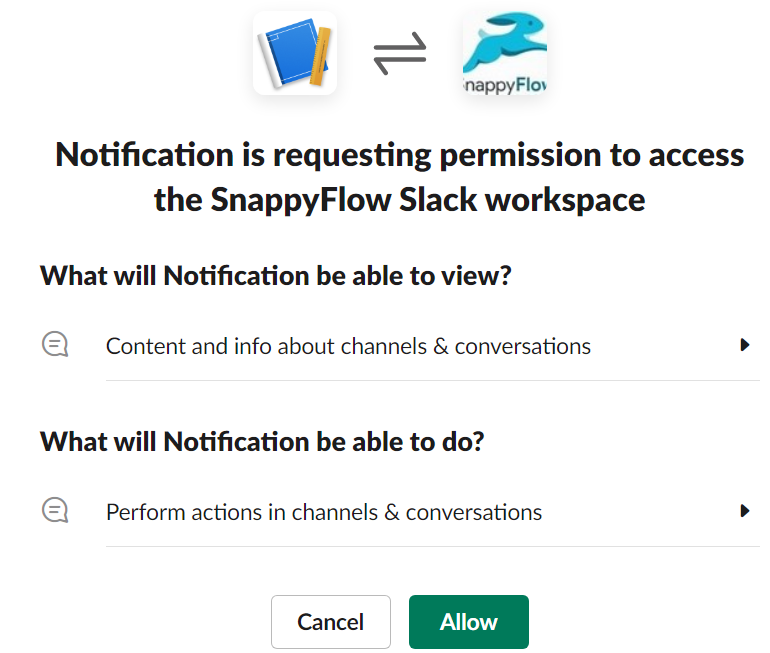
Click
Allowto Provide permission for the newly created App.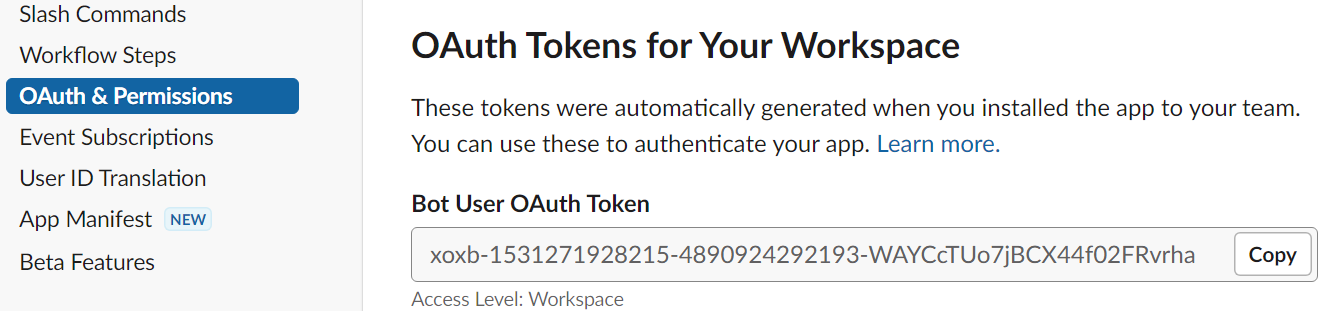
Copy the
Bot User OAuth Tokenand paste token in Slack notification settings in SnappyFlow.
Step 2: Create a Slack Notification Channel in SnappyFlow
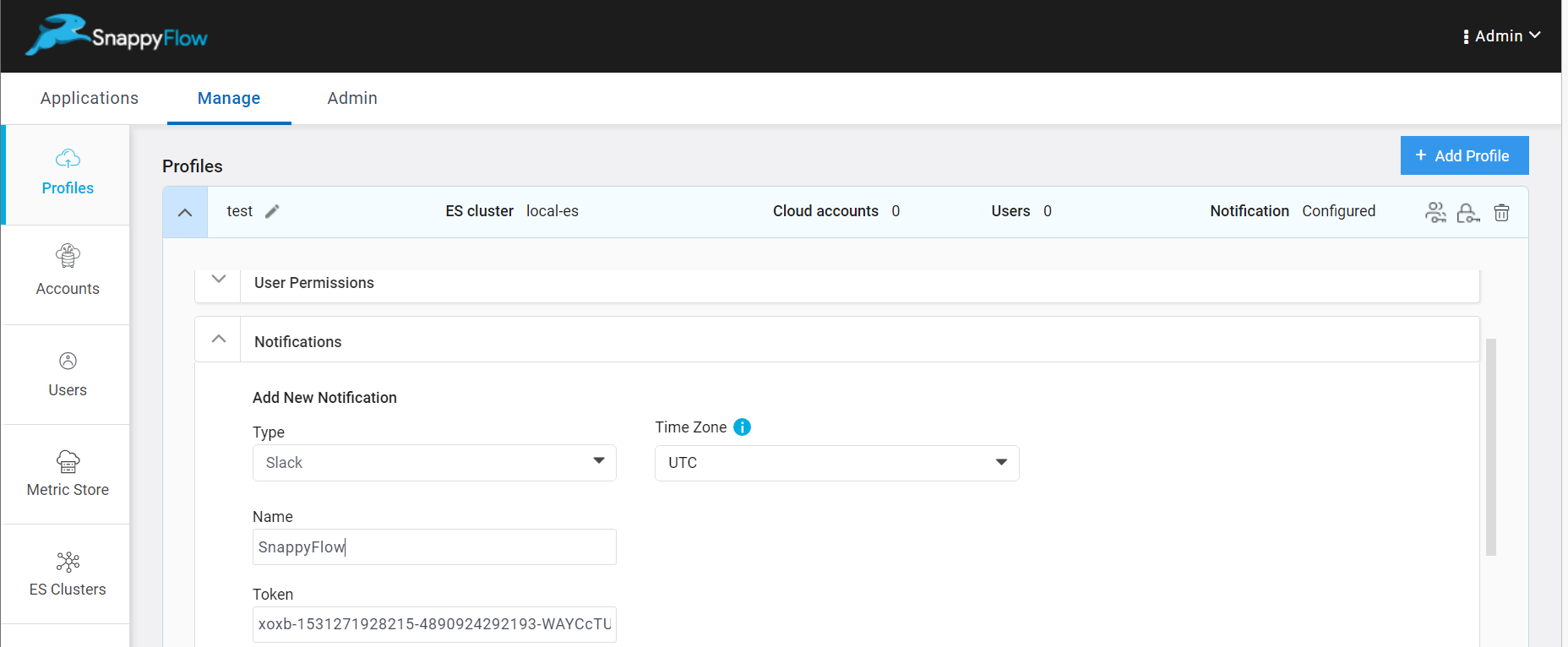
Go to the Manage tab.
Click the
down arrowicon near your profile.Go to the Notification section.
Enter the required details.
- Type - Click the drop-down icon and select
Slack - Name - Type a UserName
- Token - Enter the Token generated from the Slack app
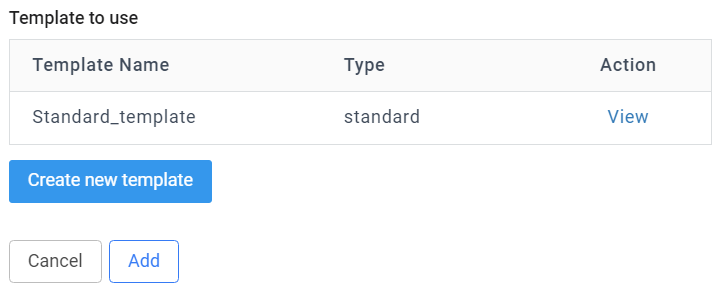
- Type - Click the drop-down icon and select
You can use the Standard template or Create new template using JSON format.
Click the
Addbutton.
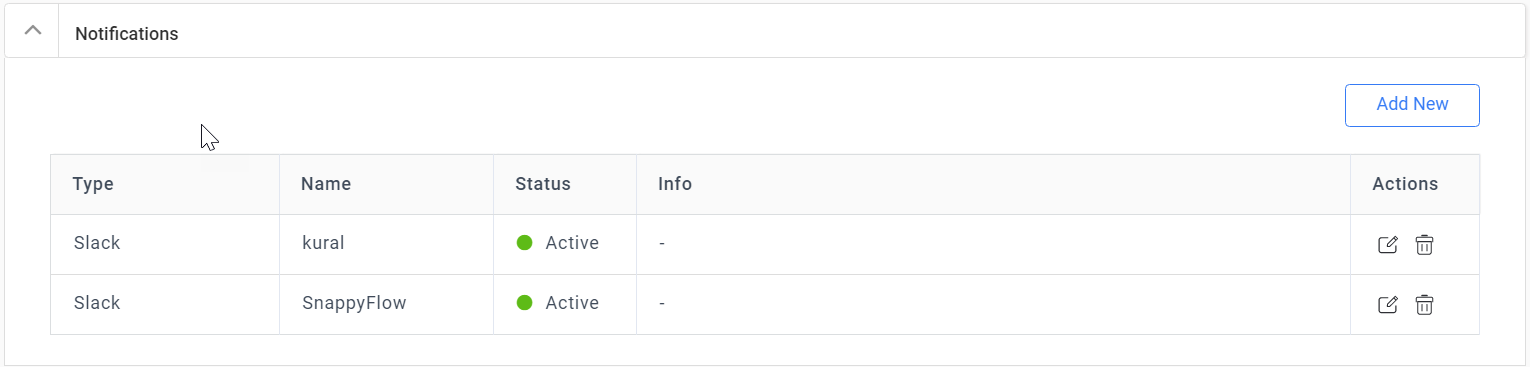
- The table with user details will be generated as shown in the above image. The table has the following details:
- Type - Notification type
- Name - Profile Name
- Status - State of integration
- Action - The action column has options to Edit and Delete the profile
- Click the
Add newbutton to create multiple Slack notification profiles.
You have successfully created a Slack notification channel. The next step is to map the notification to your project Click here.