.NET Framework application
Supported web frameworks
| Framework | Supported versions |
|---|---|
| .NET Framework | 4.6.1 and later |
Prerequisite
Install the following Nuget packages
- Elastic.Apm.AspNetFullFramework
- Snappyflow.NetCoretrace.Utility
These packages can be installed using Nuget package manager in Visual Studio or using .NET CLI commands given below.
dotnet add package SnappyFlow.NetCoretrace.Utility --version 0.1.5
dotnet add package Elastic.Apm.AspNetFullFramework --version 1.12.1
Steps to configure Application
Create a folder wwwroot inside System path of application.
If you don't know which is system path, you can print the code below to identify it
Directory.GetCurrentDirectory();
For Instance based application, system path will be IIS Express folder. Common location for IIS Express Folder in windows is C:\Program Files (x86)\IIS Express.
Create sftraceConfig.yaml file inside wwwroot directory and copy below sftraceConfig.yaml content. Configure it with correct profile key and tags. Get profile key from the Manage-->profile in snappyflow portal. Create project and application(or use existing project and applicaition) using your profile. You can provide any name to service, this will be displayed in Trace Dashboard.
sftraceConfig.yaml
tags:
projectName: CHANGEME
appName: CHANGEME
serviceName: CHANGEME
key: CHANGEME
If system path is IIS Express as above, the whole path for sftraceConfig.yaml should be C:\Program Files (x86)\IIS Express\wwwroot\sftraceConfig.yaml
Create a new class file called Sftrace_class.cs in location where web.config file is present. Copy the code below and don't forget to change CHANGENAMESPACE.
Add the content below to new class file Sftrace_class.cs and don't forget to rename CHANGENAMESPACE to your namespace.
Sftrace_class.cs
using System.Configuration;
using SftraceDotNetcore;
namespace CHANGENAMESPACE {
public class Sftrace_class {
public void Sftrace_method() {
var configFile = System.Web.Configuration.WebConfigurationManager.OpenWebConfiguration("~/");
var settings = configFile.AppSettings.Settings;
string sftraceConfigfile = $"sftraceConfig.yaml";
var sfdetails = sftracedecrypt.Trace(sftraceConfigfile);
foreach(var kvp in sfdetails) {
if (settings[kvp.Key] == null) {
settings.Add(kvp.Key, kvp.Value);
}
}
configFile.Save(ConfigurationSaveMode.Modified);
}
}
}
Global.asax.cs file changes
The Global. asax file is a special file that contains event handlers for ASP.NET application lifecycle events.
Below is a example Global.asax.cs with required code changes highlighted in blue colour.
Global.asax.cs
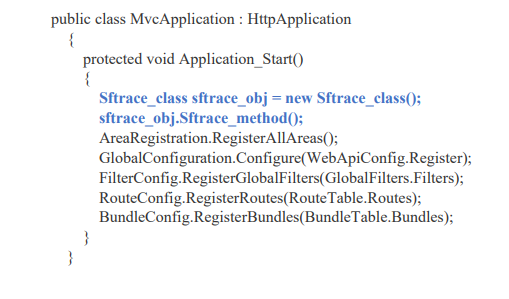
Create object for Sftrace_class and call the method Sftrace_method in Global.asax.cs file. Verify Example Global.asax.cs to identify in which place below code should be placed.
Sftrace_class sftrace_obj = new Sftrace_class();
sftrace_obj.Sftrace_method();
Make sure to add Sftrace function call as first line above other register calls.
web.config file changes
web.config file is used to manage various settings that define a website.
Below is a example web.config with required code changes highlighted in blue colour.
web.config
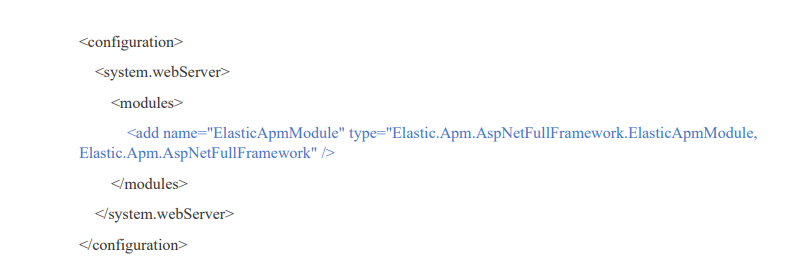
Add ElasticApm module in web.config file. Refer Example web.config .
<add name="ElasticApmModule" type="Elastic.Apm.AspNetFullFramework.ElasticApmModule, Elastic.Apm.AspNetFullFramework" />
If system.webserver or modules are not already in your web.config file, you can add them also.
Instructions to change profile key
Proceed with caution
Remove preexisting elasticapm data from web.config file and rebuild the project.
Below code needs to be removed in web.config under <appsettings> if profile key is to be changed
<add key="ElasticApm:ServerUrl" value="" />
<add key="ElasticApm:GlobalLabels" value="" />
<add key="ElasticApm:CentralConfig" value="" />
<add key="ElasticApm:VerifyServerCert" value="" />
<add key="ElasticApm:DisableMetrics" value="" />
<add key="ElasticApm:ServiceName" value="" />
<add key="ElasticApm:StackTraceLimit" value="" />
<add key="ElasticApm:SpanFramesMinDuration" value="" />