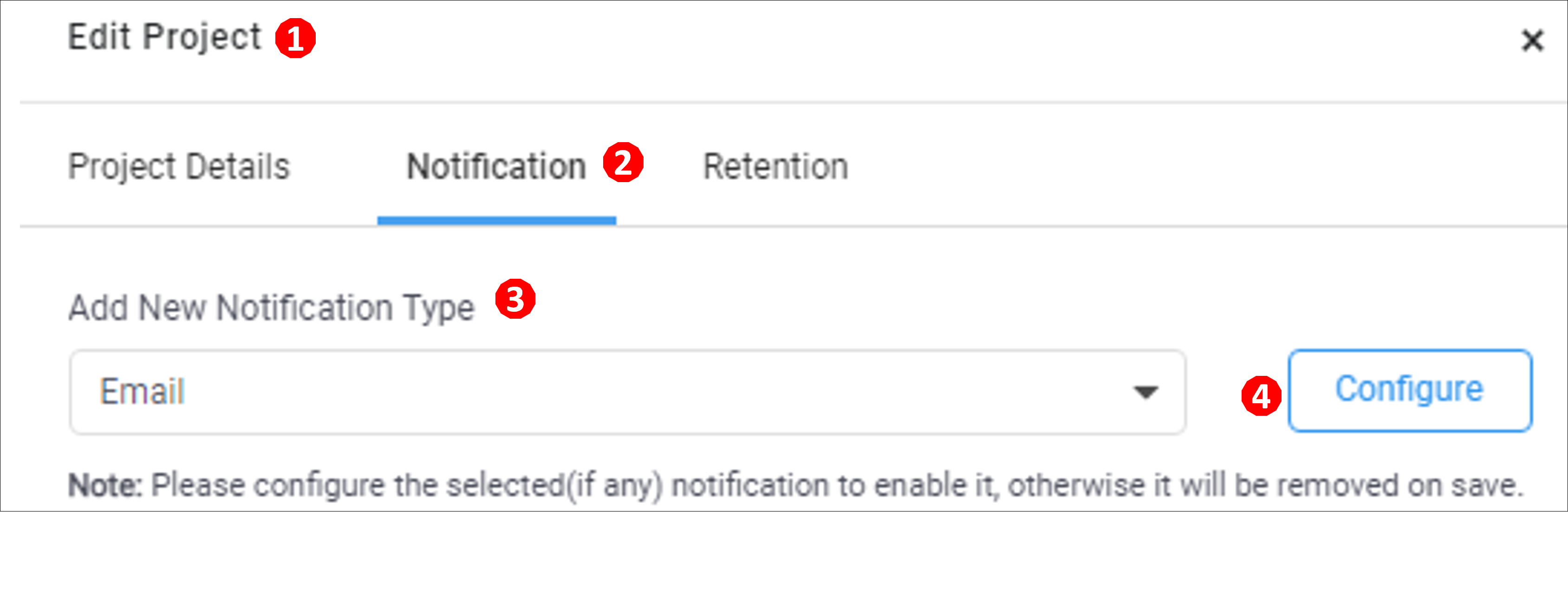Step 2: Adding Notification Channel to a Project
Follow the below steps to map a notification channel to a project.
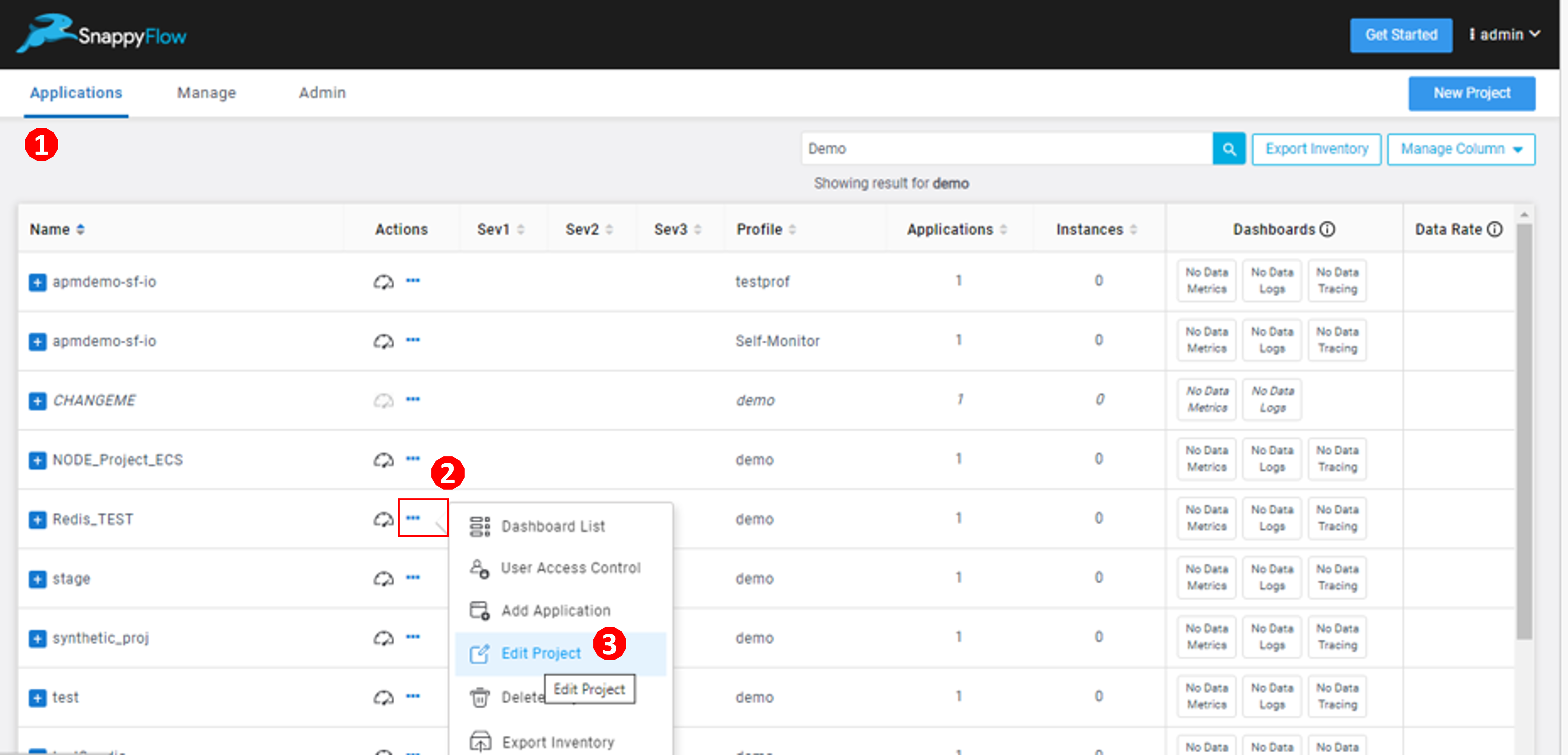
Go to the Application (1) tab.
Click the Project Menu
...(2) icon.Select the Edit Project (3) option.
In the Edit Project (1) window, go to the Notification (2) tab.
Click the drop-down icon in the Add New Notification Type (3) column.
Select a notification type.
Click the Configure (4) button.
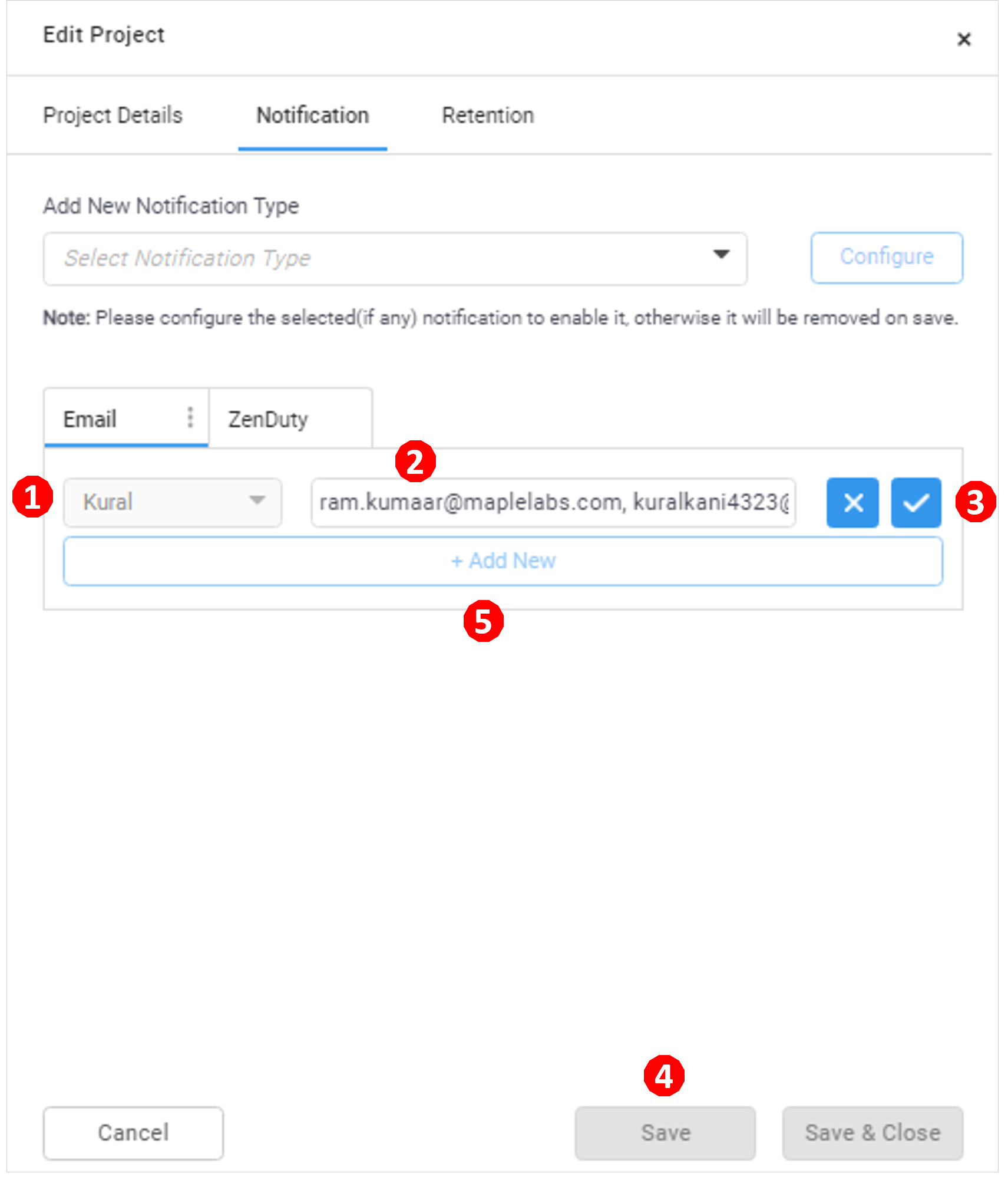
For the Email channel, follow the below steps:
a. Select the Notification profile (1)
b. Type the Email address(s) (2) to whom the alerts need to be notified
noteMultiple email addresses can be given by using a separator as a comma.
c. Click the Right (3) icon
d. Click the Save (4) button
e. Click the +Add New button (5) to add multiple Email profiles.
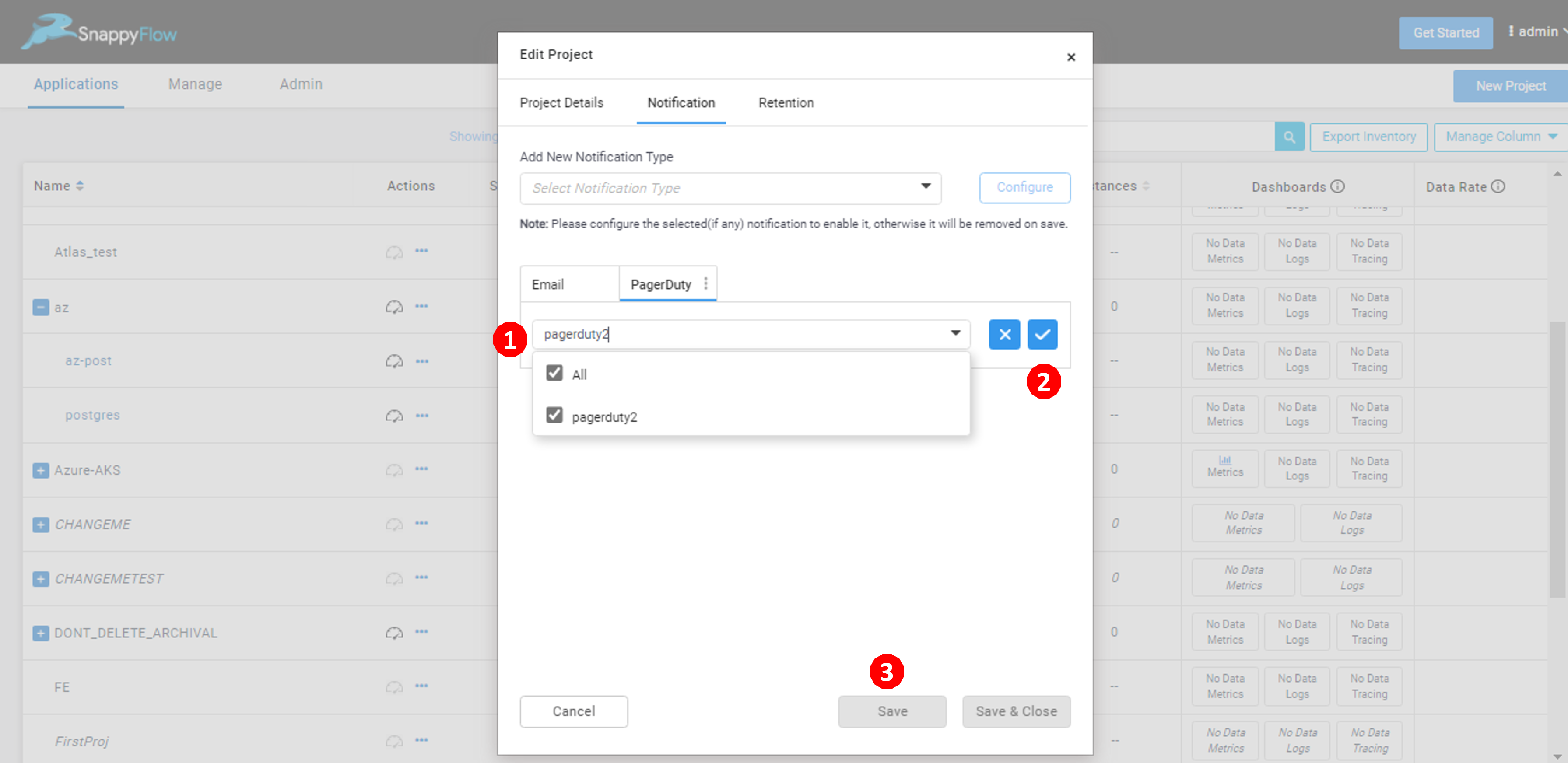
For channels like Zenduty, PagerDuty, OpsGenie, etc... follow the below steps:
a. Select the Notification profile(s) (1)
b. Click the Right (2) icon
c. Click the
Save(3) buttonYou have successfully linked a notification channel to your project. The next step is to map the alerts from an application Click here.