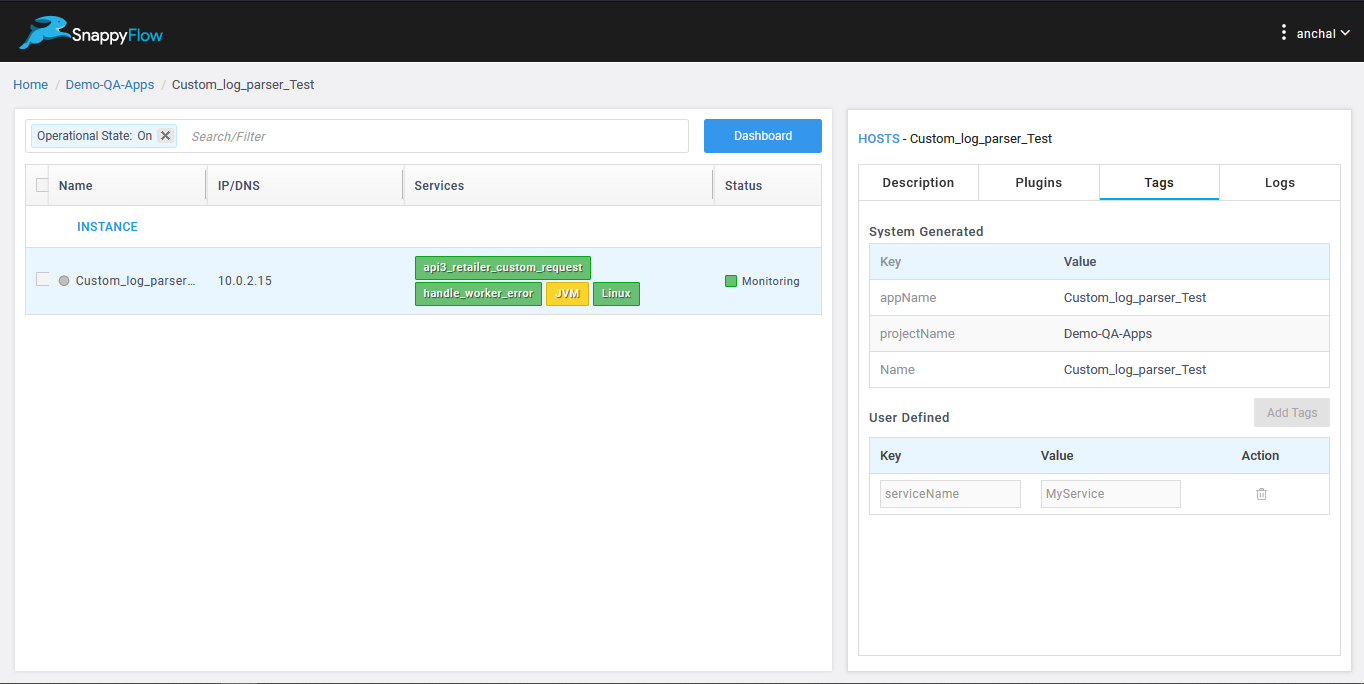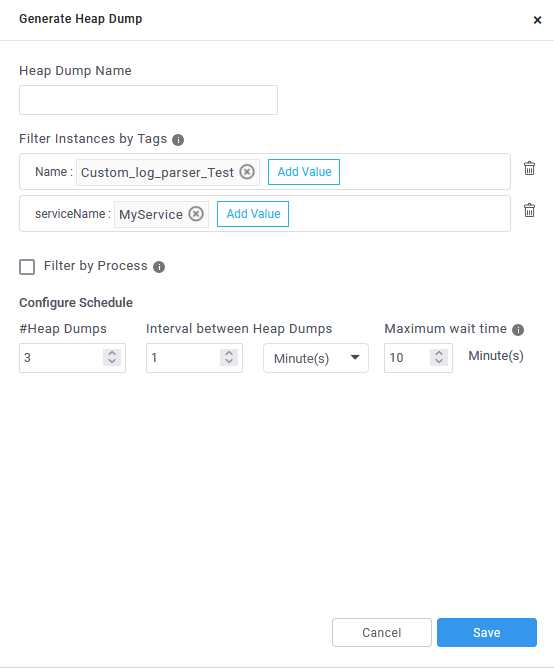Heap Analysis For K8s Applications
Pre-requisites
- The SF-KUBE-AGENT docker image used for Heap Analysis in K8s Applications is arunsebastinraj/sf-apm-agent from the version v4.0
The example illustrates the use of docker image used in values.yaml file for Heap Analysis in K8s Applications.
sfagent:
enabled: true
image: arunsebastinraj/sf-apm-agent
imageTag: v4.0
imagePullPolicy: Always
Mount the path /opt/sfagent as shared memory location in the sfagent container and the java application running container of the java application pod
The example illustrates enabling shared path for java application pod i.e (application-deployment.yaml) file in volumeMounts section of respective containers
containers:
- name: sfagent
volumeMounts:
- name: mat
mountPath: /opt/sfagent
- name: (Java Application Container)
volumeMounts:
- name: mat
mountPath: /opt/sfagent
Add the volume mat in volumes section of the application deployment file.
volumes:
- name: mat
emptyDir: {}
Heap Analysis
- Memory profiling provides the heap dump analyses.
- Profiling helps us to identify Memory leaks.
Trigger Heap Dump
Select the project >> application where the instance is monitored
Go to Dashboards >> Click on Profiling pane >> Click on Configure tab >> Generate Heap Dump button
Fill the form with following details :
- Heap Dump Name
- Add tags : Provide the tags keys and tags values used to identify the target instance on the which heap dump needs to be triggered.
- To drill down on the process on which heap dump has to be triggered provide the process name in the process name filter. If nothing is provided heap dump will be triggered on all java process identified by JCMD command.
- In Configure Schedule section :
- #Heap Dumps : indicate the number of heap dumps to be triggered
- Interval between Heap Dumps : indicates the interval between individual heap dumps
- Max wait time : indicates the time duration after which if no response is returned from target instances the command is marked invalid
The command status can be viewed on expanding the command.
In the details views, click on the Report icon to view the heap dump report.
Viewing Reports
- Click on Reports tab in Profiling Pane
- Select the Language as Java
- Select Profiling as Heap analyses
- Select Instance Name from drop down
- Select process Name from drop down
- Select the heapdump from the timeline chart
- Details of the heapdump can be found in the down panel
Java Heap Analysis Troubleshoot Documentation
| Error Message / Status | What does it mean? When and why this occurs? | What action user can take next? |
|---|---|---|
| The listed process is not running | While generating dump if the mentioned java process is not running in the VM this error will occur. | Restart the process after investigation. |
| Unable to get dump exit status 13 | Occurs while processing the heap dump, if the size of the heap dump is beyond supported limit. | Refer the supported size limits. |
| Unknown | If SFAgent is failed to update the heap dump processing status with in the maximum wait time, then SnappyFlow backend treat this as stale entry and mark it as Unknown. | User may increase the “Maximum wait time” while configuring heapdump. |
| stat /opt/sfagent/dump_files/ Dump_file_141295_1638767771354 | If SFAgent fails to locate the heap dump file, after triggering the heap dump this may occur. Possible reason could be process is down. | Restart the process after investigation. |
- Here are the details of plugin, indexes and document types involved in heap analysis feature.
- User can view these documents through browse data feature in SF UI.
| Index | Plugin Type | Document Type(s) |
|---|---|---|
| Heartbeat | HeapDump | Command_Events |
| Profiling | HeapDump | Dominator_Class_stats, Shortest_Paths_To_the_Accumulation_Point_stats, class_usage_stats, heap_dump_overview_stats, leak_suspects_stats, All_Accumulated_Objects_by_Class_stats |
Screenshots
List of tags which will be used to filter instances.
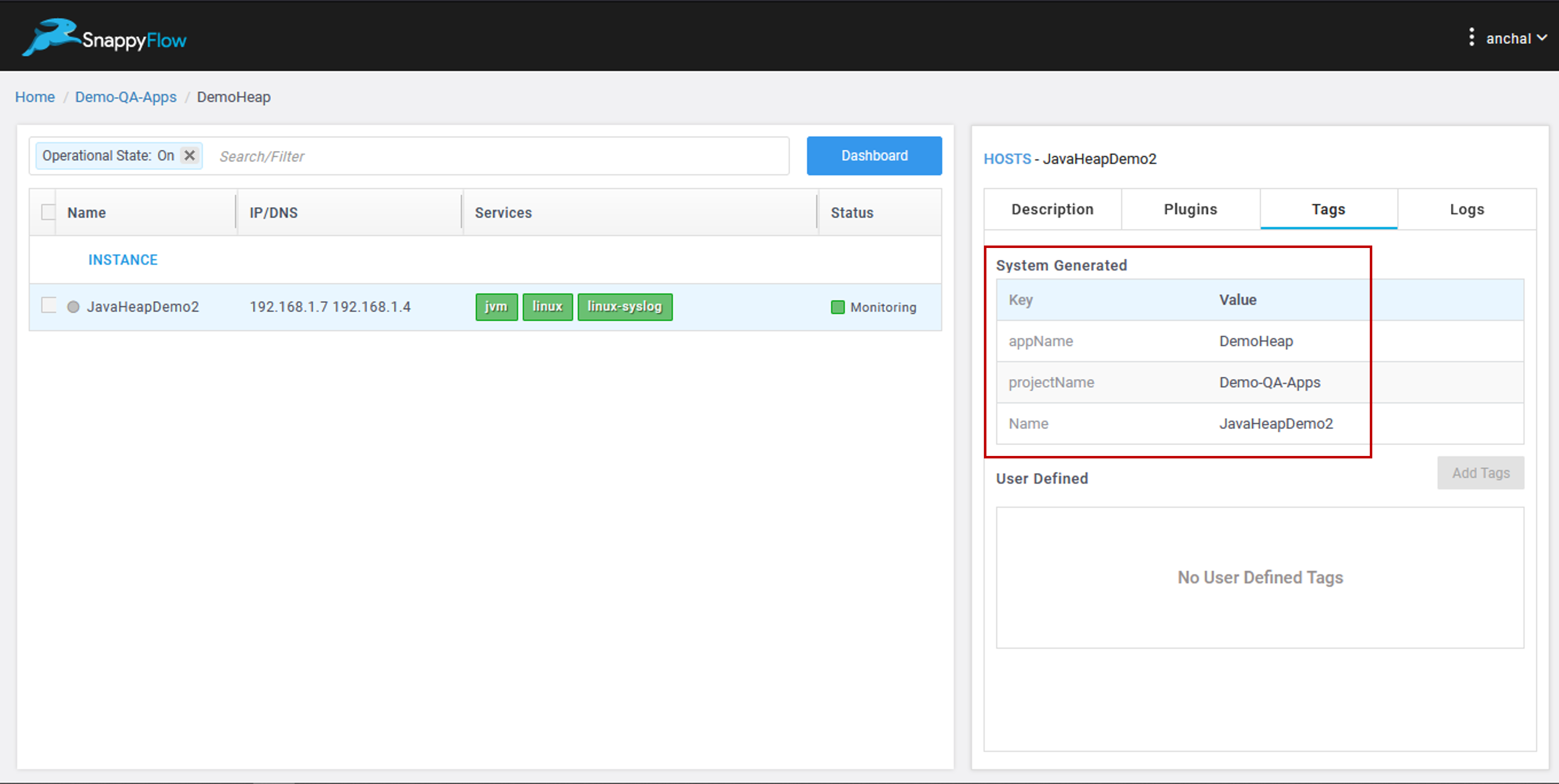
Dashboard >> Profiling >> Configure >> Generate Heap Dump

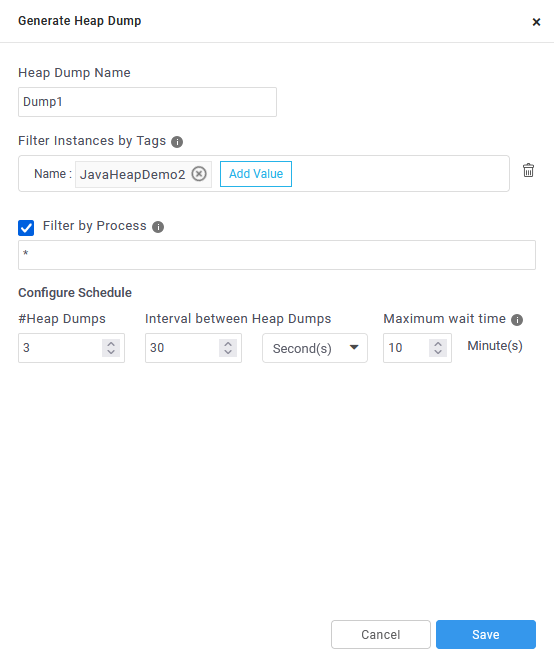
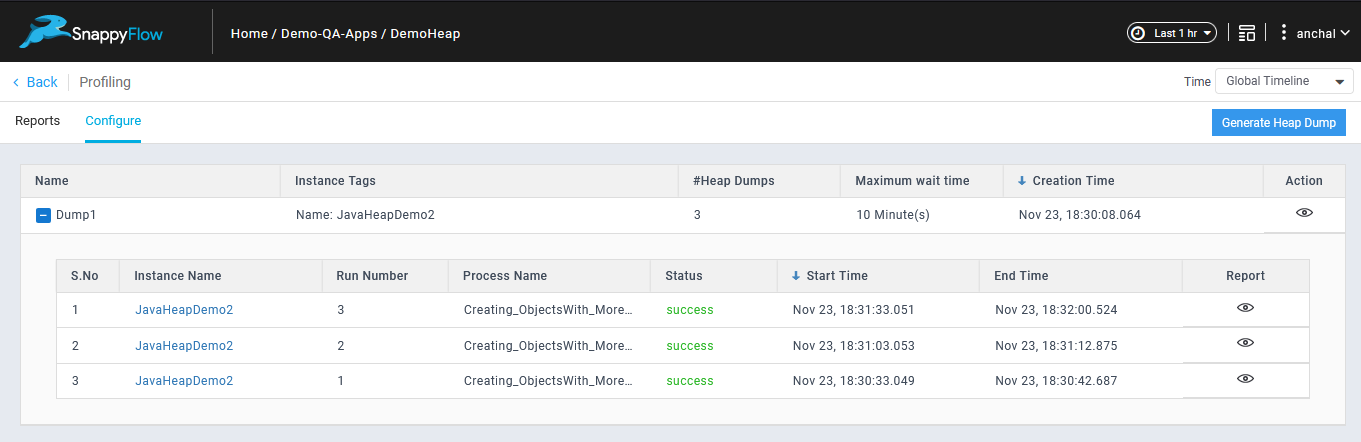
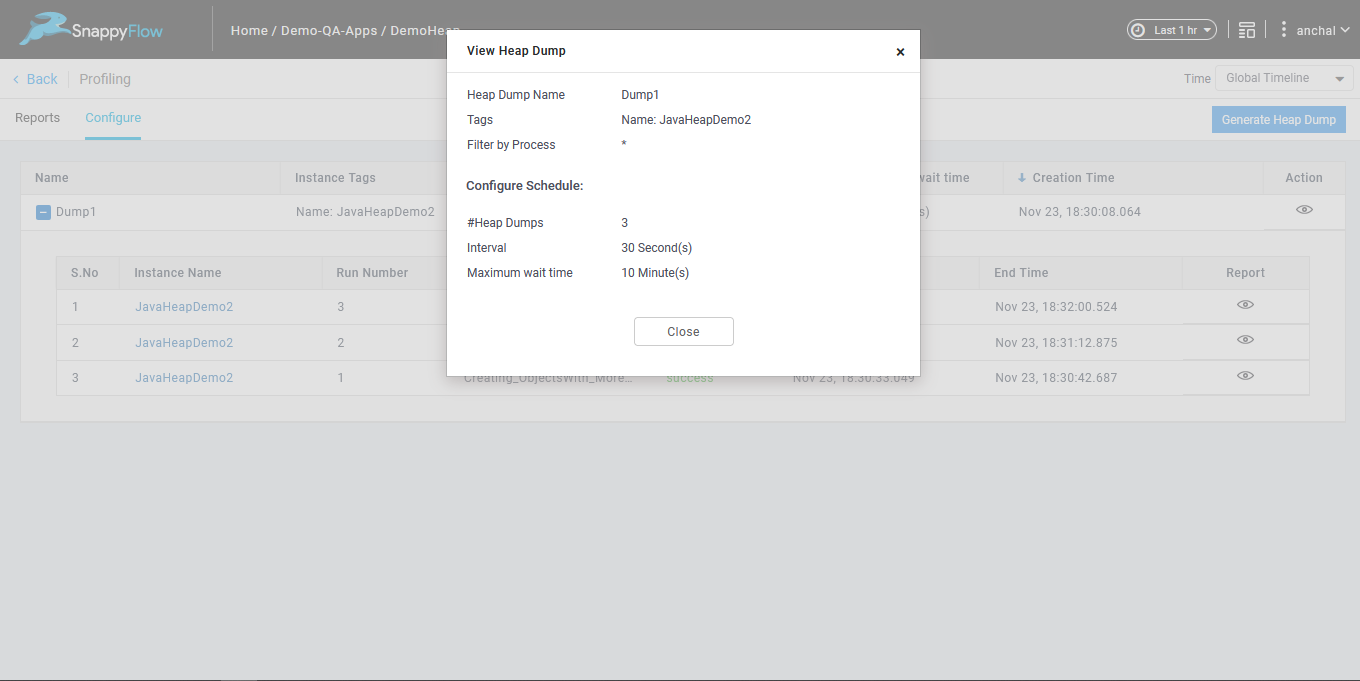
Dashboard

You can filter the process name.
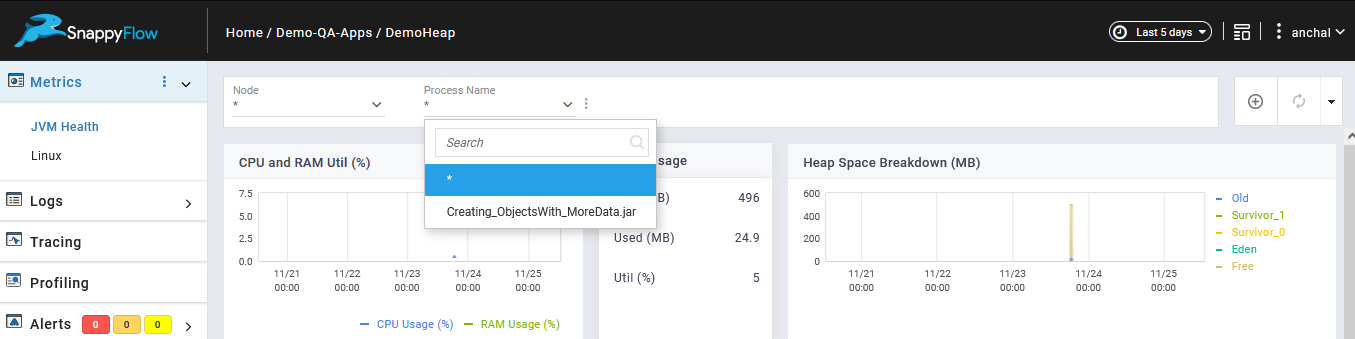
Profiling >> Reports >> Select the filters from the options.
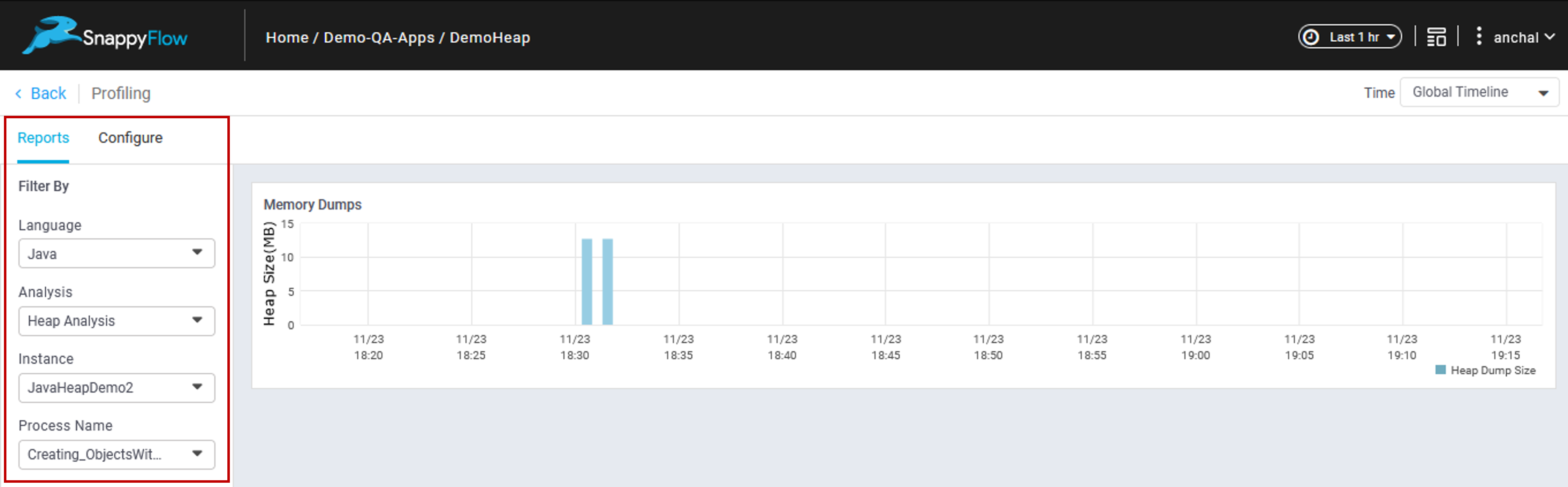
Click any heap dump in the graph to see the overview of it.
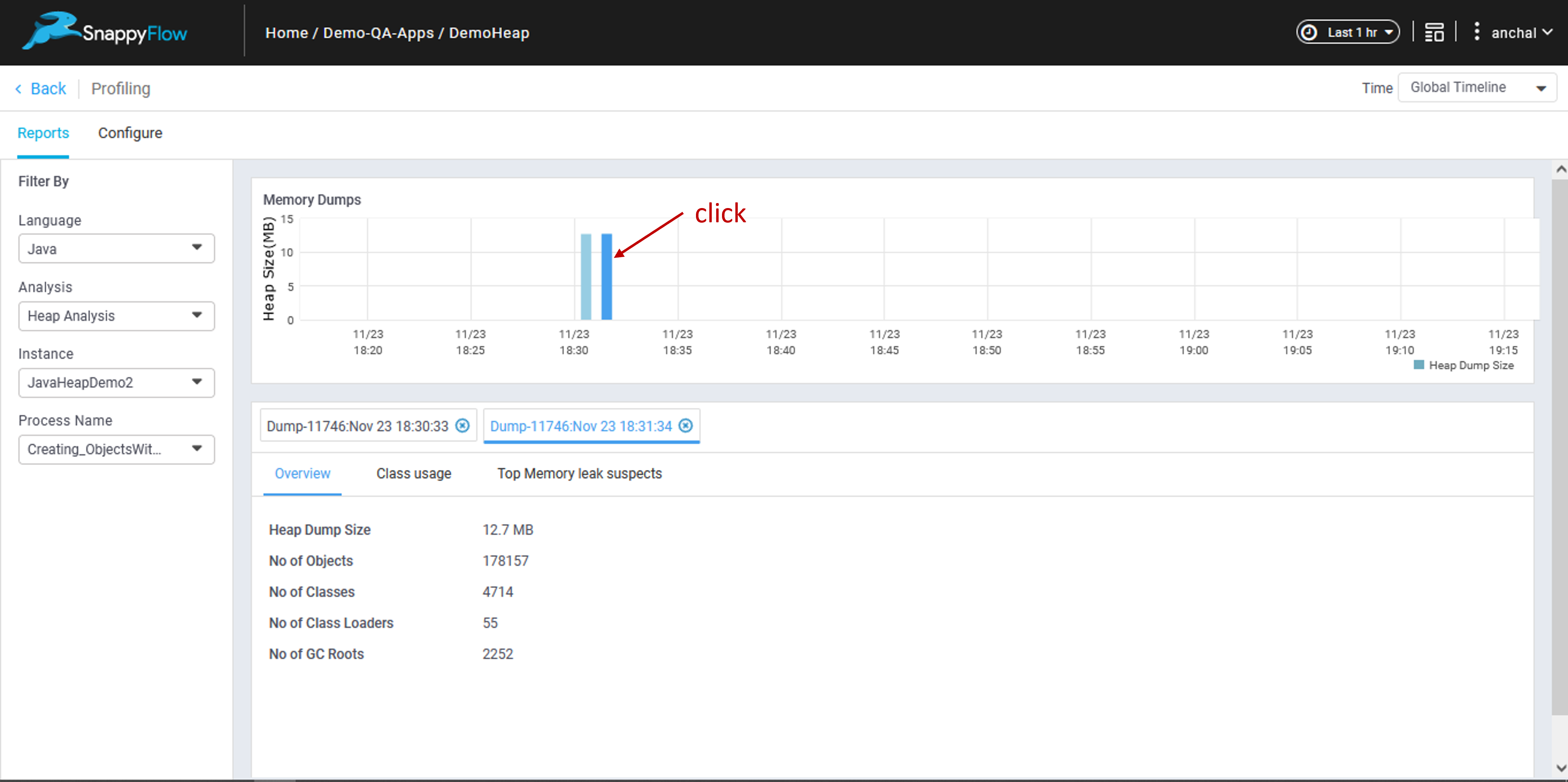
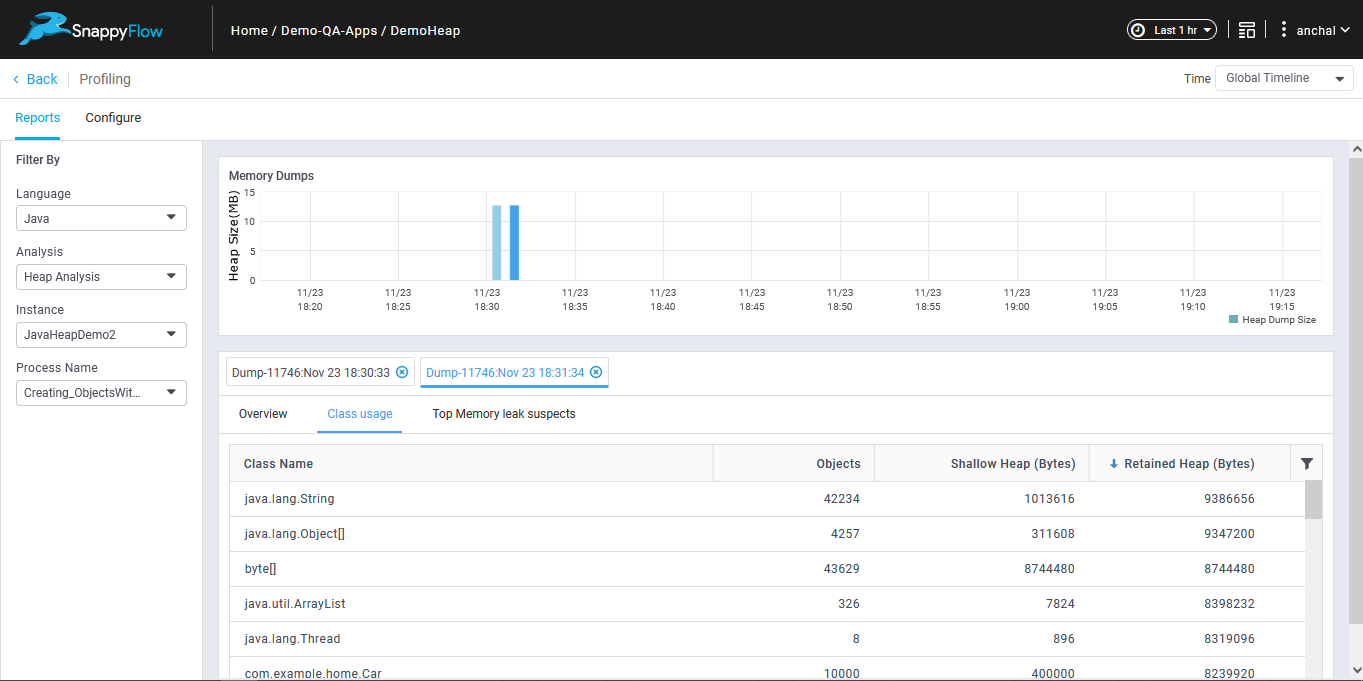
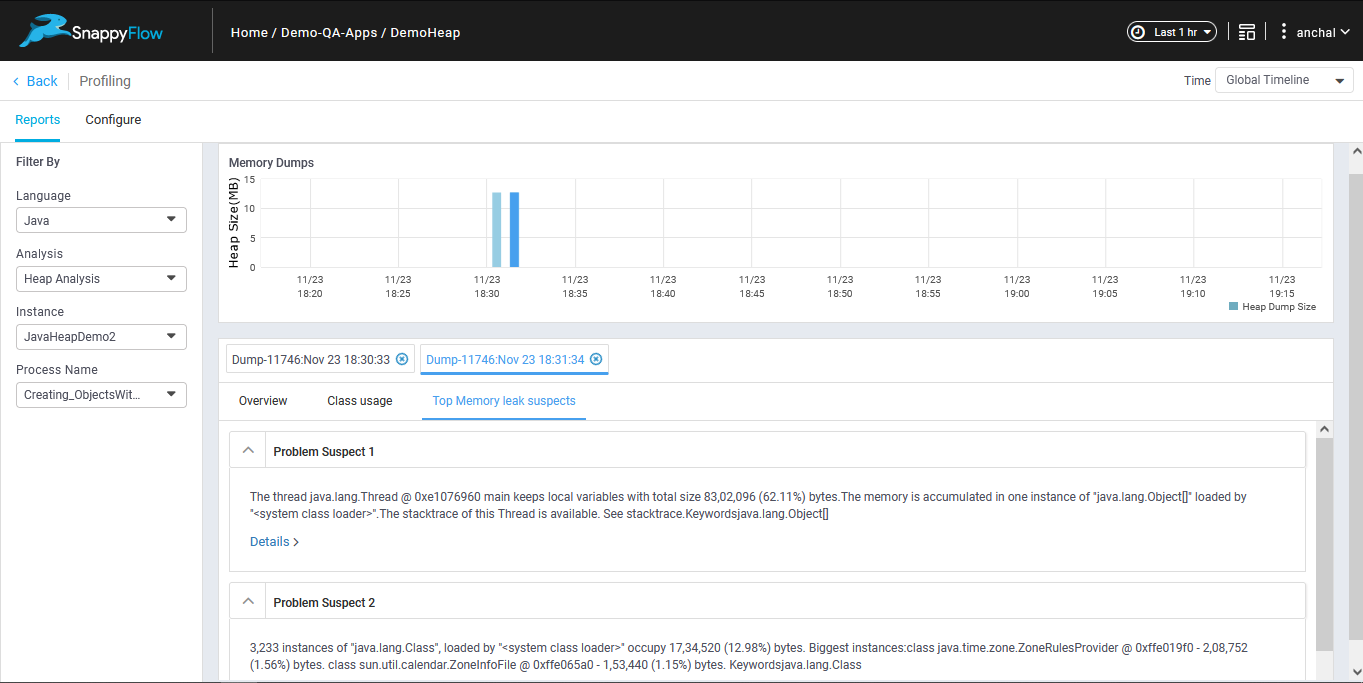
Top Memory leak suspects >> Details

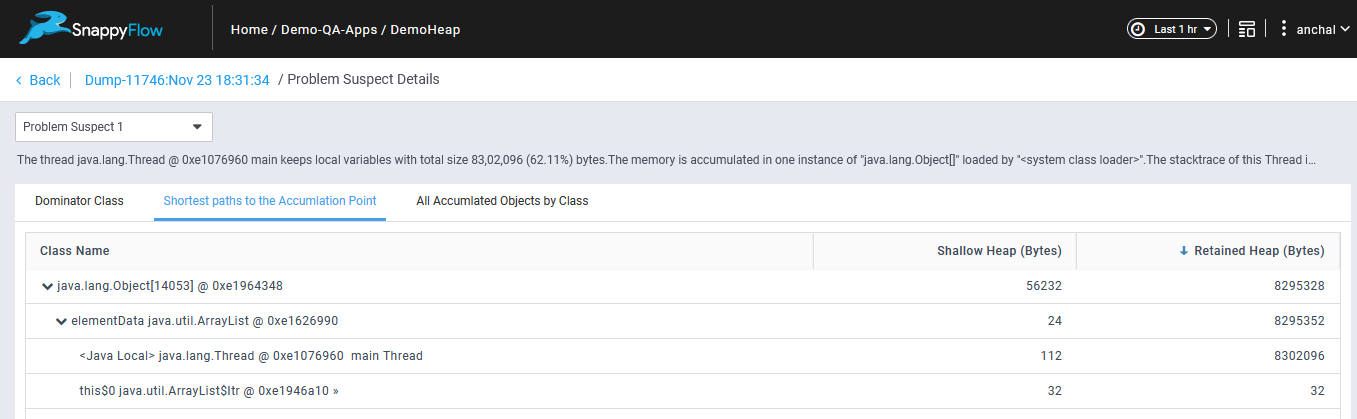
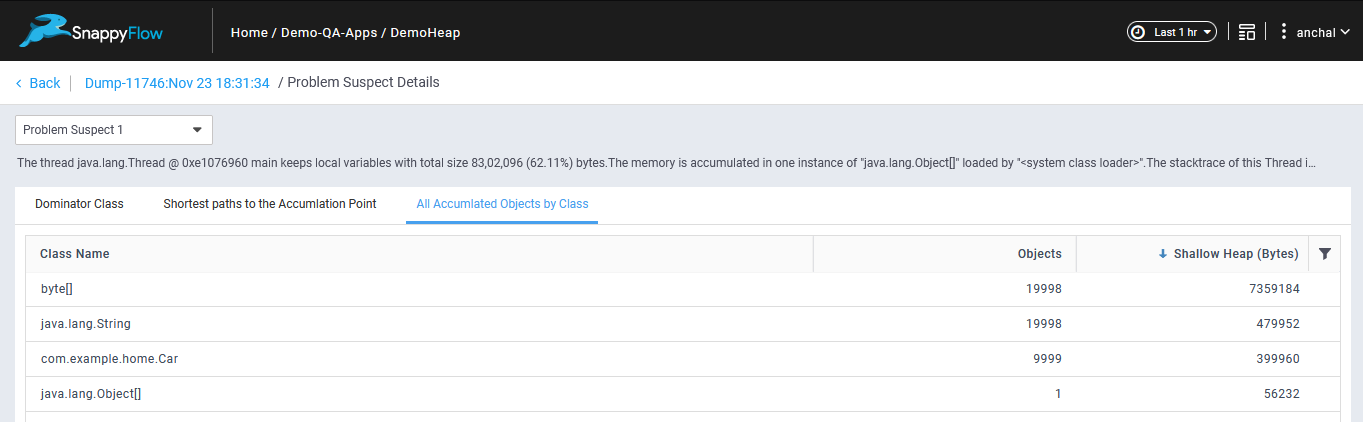
Note
- User can tag the instances with user defined tags.
- Application : Grouping the instances performing a similar role/purpose (say web service) with user defined tags.
tags:
Name: Custom_log_parser_Test
appName: Custom_log_parser_Test
projectName: Demo-QA-Apps
serviceName: MyService # user defined tags